How to create a dropship order in inFlow Cloud
In some cases, your vendor will be shipping directly to your customer so you want to include your customer information on the purchase order and not have to manually enter all that information twice. Well, inFlow Cloud has a solution for that, and it’s called a Dropship PO.
Windows
Essentially what you can do is create a purchase order directly from your sales order which includes your customer’s information.
This feature is only available on inFlow Cloud for Windows
To create a dropship PO:
- Create a sales order (Main Menu > Sales > New Sales Order)
- Fill in your customer details and ordered items.
- Click the Copy button in the top toolbar, and from the drop-down, choose Create Dropship PO.
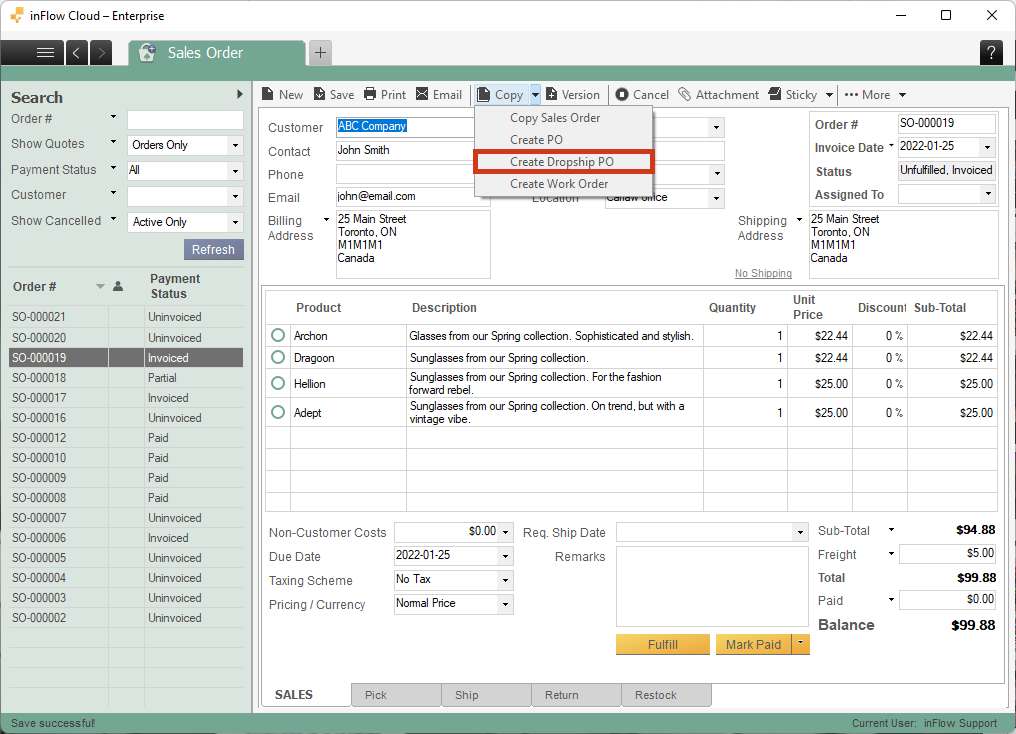
Yes, it’s that simple. inFlow will duplicate your sales order as a purchase order and slot your customer’s shipping information into the shipping information on the purchase order.
Simply save it and send it off to your vendor for fulfillment. At this stage, you can choose to complete both orders or save and leave them open until you’ve been notified that the shipment has been sent out and received.




0 Comments