How do I reverse a batch payment?
If you’ve accidentally paid the wrong orders / put in the wrong amount in a batch payment, here’s how to reverse it:
- Go to Main Menu > Sales > Customer List and find the customer whose payment you need to correct.
- Double click on the customer name to bring up the record, then click on the Payment History tab at the bottom right.
- In this table, look for the Batch Payment you want to reverse and double click on it.
- Click the arrow button beside OK and select Delete Batch Payment.
Note: This removes the payment on all affected orders, so if you only need to correct the payment of a single order, you will need to re-complete the batch payment for the other orders to remain paid.
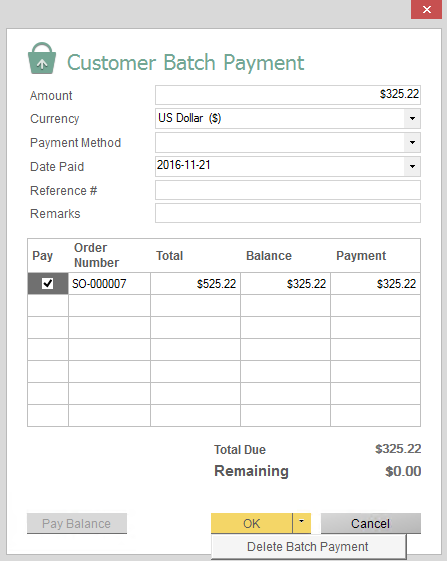




0 Comments